Instructions
WordPress has an intuitive interface, and you’ll quickly figure out how to use it, but some advice may help. Posting your photos and commentary will become straightforward if you just recognise a couple of details — if you’re having trouble, skip to the bottom of this page for the most common problem.
First, you’ll need to sign up as a blog contributor, if you haven’t already (see our page Joining if you haven’t already done that).
Once you are a contributor, you’ll be able to log on to the site by clicking on ‘log in’ on the right column near the bottom, in the section labeled ‘Meta.’ After you sign in, click ‘Add new’ under ‘Posts’ when you’re on the Dashboard, the main menu page, for the weblog.
Clicking on ‘Add new’ will put up an easy to use template. Make sure to give your post a title in the top box where the template instructs you, and fill in the main box with your commentary.
 Then, wherever you want to insert your photo, you’ll just need to click on the button to insert an image, right above the box for the text.
Then, wherever you want to insert your photo, you’ll just need to click on the button to insert an image, right above the box for the text.
Once you click on this icon, you will get a pop-up box that will instruct you how to upload your photo.  It doesn’t have to be very high resolution for it to look good on the website. You will be able to pick the size and placement of the photo; even if you choose a small size, a reader will be able to click on the photo and see the full resolution version.
It doesn’t have to be very high resolution for it to look good on the website. You will be able to pick the size and placement of the photo; even if you choose a small size, a reader will be able to click on the photo and see the full resolution version.
After you’ve done this, and maybe added a caption to appear under your photo, if you want, the most important thing is that you MUST ‘insert’ the photo into your post, not just save it. Look for the button you see on the right —  ‘insert into post’ — and make sure that you use this to insert the file into your post.
‘insert into post’ — and make sure that you use this to insert the file into your post.
This last step — ‘insert into post’ — is the one that usually causes the most trouble.
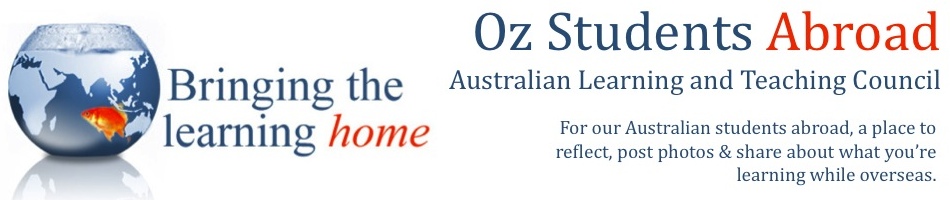
Leave a comment